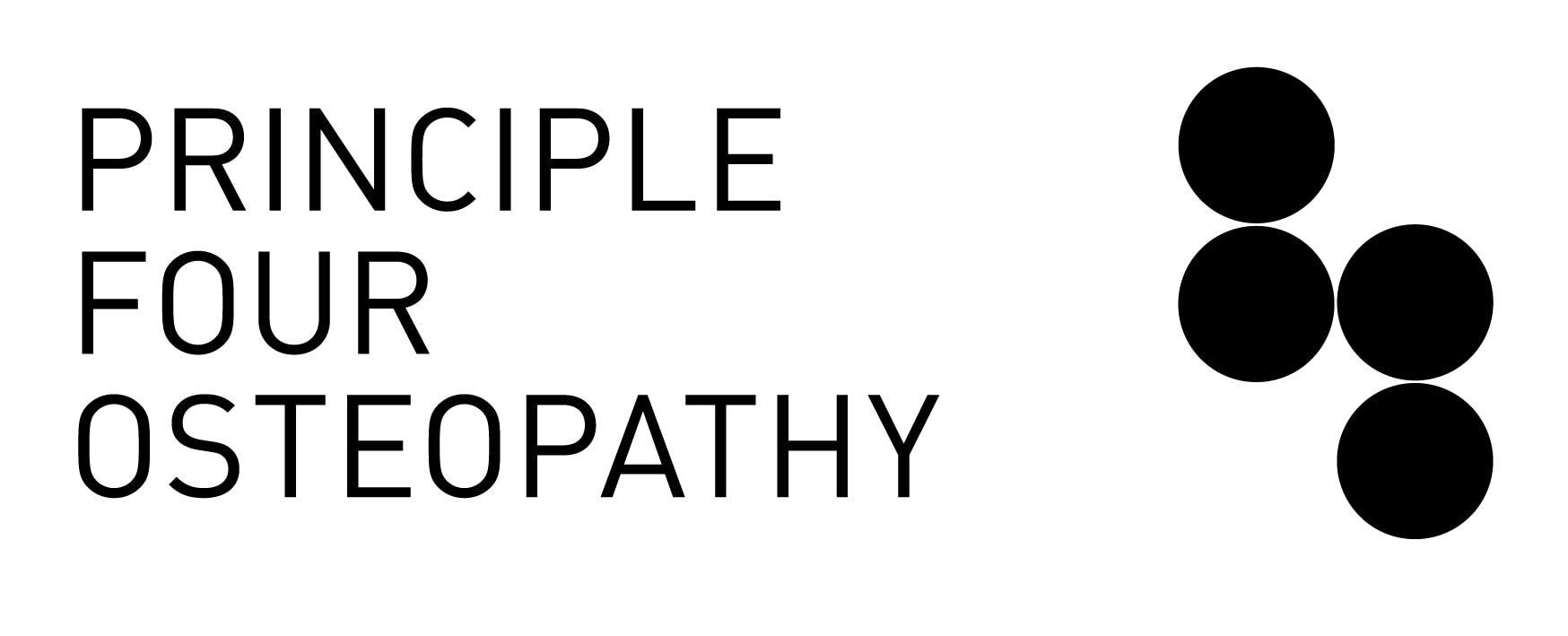Prevent and eliminate your workstation aches and pains
Neck pain, back pain, upper limb pain and headaches are all common complaints that are associated with working long hours at the workstation. For workers who are based out of the office or at home, the office set up, work tasks and behaviours are all factors that can contribute to the development and aggravation of neck, back and upper limb complaints.
For many office workers the workstation set up is often the number 1 cause of aches and pains. Typically individuals lack of knowledge and understanding on how to optimise the set up to suit both their needs whilst ensuring they can complete their work tasks results in a build up of tension over time. The other most common cause of aches and pains developing is a lack of consideration and planning around how tasks are performed and the duration of exposure to performing these tasks. In simple terms, performing repetitive type tasks in awkward working postures for long periods of time without breaks and variety can cause aches and pains.
When it comes to delegating responsibility for workplace ergonomics, it is both the business or company the individual works for, but also the individual themselves who must show a duty of care to ones health and safety. Each and every workplace has a duty of care to their workers to ensure their health and safety and this should include providing workers with the appropriate work equipment to allow them to perform their job as well as undertake regular risk assessments and training in ergonomics assist in minimising their risks of developing musculoskeletal aches and pains. The worker should also be pro active with regards to their own health and safety and this means making every effort to set their workstation up to suit their needs and enable comfortable working postures. This also means workers should be pro active in taking regular breaks from the workstation to avoid static awkward postures for prolonged periods of time.
Sitting and standing workstations. What do the facts tell us?
Sitting facts
- Sitting for more than 1 hour can result in physiological changes that leads to the deposit of fat in adipose tissue rather than these being metabolized by muscle.
- Research is unclear as to whether prolonged sitting causes an increased risk in one developing coronary heart disease and kidney disease or whether people with these health problems sit more than healthy people.
- Sitting uses less energy than standing.
- Sitting helps to stabilize the body and fine motor tasks are more easily performed.
Standing facts
- Standing is more tiring than sitting.
- Standing for men with ischemic heart disease incrases the progression of carotid atherosclerosis because of the additional load on the circulatory system.
- Prolonged standing increases the risks of varicose veins.
- The performance of many fine motor skills also is less good when people stand rather than sit.
- Standing requires 20% more energy than sitting.
A quick summary
- Every 20 minutes stand for 2 minutes and MOVE.
- Build frequent movement variety into the normal workday.
- If you have a job that offers little variation in work postures and is largely computer based in nature, consider getting yourself a sit stand desk so that you can vary your working postures throughout the day.
- If you have a sit stand desk, when standing, wear comfortable supportive shoes.
- An anti fatigue mat may be useful if you are predominantly standing the majority of the day because sitting is specifically a problem for you and your musculoskeletal complaint.
- If you have recently purchased a sit stand desk, start standing for short periods i.e. 10-15 minutes every 60-90 minutes and build your capacity for standing slowly over time
- Make sure you switch between sitting and standing multiple times throughout the day instead of working from one position for 1/2 the day and then the other for the other 1/2
Top tips for selecting the right office chair to improve comfort, wellbeing and prevent aches and pains
When it comes to selecting the right office chair and setting it up, there are many factors to consider.
Selecting the right chair
Selecting the right office chair and asking how to set it up correctly are two of the most commonly asked questions that I get as an Osteopath when dealing with clients who work in an office and when performing ergonomic risk assessments and training in the corporate environment. Selecting the right office chair is almost as difficult as selecting the right bed. Individuals are always wanting to know which chair is best for them. Rather than giving individuals a recommendation on a specific chair brand that they must buy, often I will give them recommendations of what they should be looking for in a good chair.
Features that I recommend that a good ergonomic office chair should have include:
- Swivel feature.
- Height adjustable base/stem.
- Adjustable base tilt.
- Back rest that can adjust up and down in height.
- Back rest that can tilt back and forth in angle.
- If the chair has arm rests, the arm rests must be adjustable in height.
- Most importantly the chair must be comfortable to sit on and safe and stable.
Most offices these days are littered with a mixture of office chairs that they have accumulated over the years. Chairs can range from very simple standard office chairs to expensive and stylish chairs.
A quick revision of common office chairs
This is an example of a common office chair. It has the swivel feature, height adjustable stem/base, back rest height adjustable feature, backrest adjustable tilt. Chairs similar to this are often seen in offices all across Australia. Chairs may differ slightly with regards to the size of the back rest, chair base and stem length. This image was sourced from Backcare & Seating https://backcare.com.au/products/anatome-comfort-manual-medium-back/.
Then we have your slightly larger chairs with arm rests, as demonstrated by the Anatome Fit Manual chair shown below.
This image and chair can be found at https://backcare.com.au/products/anatome-fit-manual/
Taking it a step further with regards to style and price, we then have the RH Logic 400 chair. These chairs have all the required features. This chair image was sourced from https://backcare.com.au/products/rh-logic-400/
There are also those more heavy duty chairs such as the KAB ACS Executive chair. These chairs are more heavy duty and for high use areas.
https://backcare.com.au/products/kab-acsexec/
When it comes to selecting the right chair. I would recommend consulting with your Osteopath, Physiotherapist or Ergonomist. For the average worker of average height, most chairs will be suitable. However the taller, shorter and heavier worker may require a chair that is more specific to their needs i.e. higher stem height for the tall worker, deeper base and larger back rest. The shorter worker may require a chair with a smaller seat base and the heavier worker may require a slightly larger and more sturdy chair.
Setting up your chair
1. Check that your chair is in good working order. Ensure that the chair adjusts as it should and that all features can be fastened correctly. Sometimes chairs will wear and as a result threads on bolts wear out, the chair gas lift stops working and the cushioning flattens outs. If your chair sounds like this, then look to get it replaced.
2. Finding the correct chair height. The correct chair height is one where when your arms are placed by your side, they are parallel to the desk level or just above it.
- Short Workers – If your feet cannot firmly touch the ground. You will require a footrest. If your feet only just touch the ground. A footrest is recommended.
- Tall Workers – If you are sitting in this position and your knees are sitting higher than your hips, then you will need a desk that can be raised in height.
3. Seat base. For the majority of workers the seat pan base should be flat. Tilting the seat pan base too far forward will mean that the worker will place more weight through their legs. Whilst this can be a good thing for offloading load on the spine. It requires the worker to have to work extra hard against gravity to lean back into the chair. Therefore it can become very tiring and overtime the worker is likely to adopt a slumped posture once fatigued.
4. Back Rest Tilt Position. Typically most workers will benefit from a back rest that is slightly angled. Rather than being directly upright, a slight 5-10 degree back tilt is preferred. Again. A back rest that is directly upright requires the worker to strain to lean against it. Rather than sitting back into the back rest and letting it do some of the work.
5. Finding the right position for the lumbar support. This is probably one of the most common mistakes made by workers. It is either sitting too low or high. The best way to identify where this lumbar support is to stand flat against the wall. The space between your lower back and the wall is where this lumbar support should sit.
How to optimise your set up utilising a laptop
Many workers are now required to perform work tasks on the go and therefore often have a laptop as mobile computer. This is often used at home or for travel related work. As a result of this, workers will often take their laptop into the office work environment and use it as a secondary screen.
When it comes to setting up your workstation in the office and using the laptop as the secondary screen, typically we will advise the worker and the company to provide them with a laptop riser which will allow for the laptop to be raised to a more appropriate working height. For workers that already have a large monitor and use the laptop as the second screen, typically we will also advise them to sit in front of the larger primary monitor and place the secondary monitor to the side for occasional use. This will often suit workers who view the primary monitor in front > 70% of the time and the secondary laptop <30% of the time. For workers who view both the laptop and larger monitor equally, we would suggest the company provide two monitors of the same size and use the laptop to dock into the monitors.
The image below is a good representation of workers who will primarily use a larger monitor the majority of the time and the secondary laptop for occasional use.
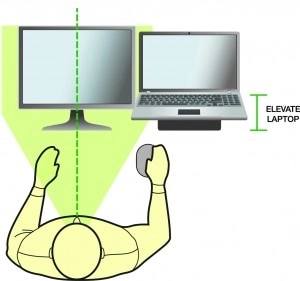
What is your wrist doing when you are using a mouse?
When it comes to adopting an ergonomically sound wrist position when using the mouse, it is important to assess for the size of the mouse relative to the hand, wrist extension and ulnar/radial deviation. Prolonged use of the mouse when the mouse is the incorrect size and the wrist is placed in awkward postures may increase your risk of developing musculoskeletal aches and pains.
The image below represents some of the more common awkward postures adopted by computer users. Some of the key tips that I recommend when reviewing mouse ergonomics is:
- Ensure the hand can sit comfortably on the mouse.
- If your wrist sits in an extended position when using a mouse, a wrist support might help create a more neutral position.
- When using the mouse, assess your mouse use and see if you use it with your wrist in a deviated position. Sometimes this can be habit or simply how you use the mouse.
- Where possible, use short keys if your job requires high levels of mouse button use.
- Try swapping the mouse from left to right side to give each hand/arm a short break.
- Take micro pauses from the mouse (10 seconds every 5 minutes) to give your smaller hand and wrist muscles a break.
- Try a vertical mouse or ortho mouse if you find yourself having ongoing issues with the mouse. These types of mouse allow the worker to adopt a more neutral arm and wrist position.
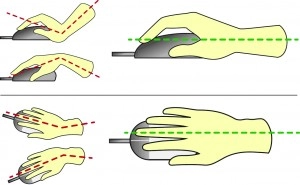
Keyboard considerations
Keyboard position is important when it comes to minimising the risk for developing wrist, hand, elbow and upper limb pain. Learn more about keyboard set up in the video below by Osteopath Heath Williams.
Conclusion
When it comes to preventing and eliminating aches and pains when working from home or the office, it is important that you consider both the physical environment, equipment set up and also the tasks you perform and break behaviour. Each of these facets can impact on ones health and wellbeing. If you are unsure if your setup is appropriate or perhaps is contributing to the cause of aches and pains, then email us at info@principle4.com to arrange a quote for both face to face and virtual Telehealth office and home office ergonomic assessments.
FAQs About The Topic
Workplace ergonomic assessments and training
Did you know that the biggest hazard for many office workers is their workstation (chair, desk, ergonomic computer accessories). This combined with static postures, awkward postures and repetitive work tasks may increase ones chance of developing musculoskeletal strains and sprains. The most common strains and sprains associated with office based work include neck pain, shoulder pain, upper limb pain and lower back pain.
Each and every workplace has a duty of care to their workers to ensure their health and safety and this should include providing workers with the appropriate work equipment to allow them to perform their job as well as undertake regular risk assessments and training in ergonomics assist in minimising their risks of developing musculoskeletal aches and pains. It is also very important that the worker themselves also take a pro active approach to their own health and safety and this means making every effort to set their workstation up to suit their needs and enable comfortable working postures. This also means workers should be pro active in taking regular breaks from the workstation to avoid static awkward postures for prolonged periods of time.
For those of you who would like to find out more about whats involved with an ergonomic risk assessment, please check out our website https://corporateworkhealth.com.au/ergonomics/.
Corporate Work Health Australia focuses on providing both risk assessments and training to workplaces and individuals in the area of ergonomics and manual handling. The company has a team of allied health professionals (osteopaths, physiotherapists and exercise physiologists) across Australia to deliver these services.
Check us out at www.corporateworkhealth.com.au.
Workplace environmental considerations
For most office spaces and working areas, the vast majority of training and assessing with regards to ergonomics and reducing the workplaces strains and sprains is focused around sitting postures, how to correctly set up the chair and adjust the computer and accessories to the individual. If all of these individual factors are correctly set up, then the risk of workplace strains and sprains can be reduced. The main reason these areas are focused on with regards to assessment and training is that prolonged static sitting postures and repetitive based tasks such as typing or mouse use can all increase ones risk of developing musculoskeletal strains and sprains. In the clinical sense, far more workers present for the treatment of neck, shoulder and back pain into my clinic as a result of prolonged sitting postures, incorrect sitting postures and overuse then they do because of poor lighting and uncomfortable working temperatures. This is not to say that lighting, temperature and humidity are not important and I will detail below as to why.
Assessing The Lighting Within The Office Space
When it comes to assessing the lighting within the working space, it is important to review the following:
- External Light
- Internal Light
- Glare
- Poorly distributed Light
- Flicker and Contrast on the Monitor
Source: www.ccohs.ca/oshanswers/ergonomics/lighting_survey.html
The amount of light required for the worker will vary depending on their job and tasks performed. Workers who are required to spend a great deal of time working at computers with detail will obviously require more light than someone who is working in a public outdoor space. In the below section I will take a look at reviewing the light within an office based setting.
External light – Depending on where the desk is situated with regards to the window, it is important to ensure that glare is avoided where possible. This can mean glare onto the screen or off the desk. In many situations this can be avoided by offices implementing blinds in the office area. In situations where this is not possible, a screen filter may be required to reduce glare.
Internal light – Depending on where the desk is located to an overhead light, excessive light can cause glare and eye strain and a lack of lighting can cause the worker to also develop eye strain and fatigue. These workers are also likely to find themselves moving towards the screen as the day progresses due to having to focus harder, therefore possibly leading to neck, shoulder and back tension.
Reflected Light – It is important to ensure that light reflected off walls, desks and equipment does not hit the worker directly in the eye. Reflected light in the wrong area can result in an increased risk of injury and impact on work performance.
Contrast – Is the relationship between the brightness of the object and its background. It is important to have the right degree of contrast within an office ergonomic set up or there may be an increased risk of injury and reduced work performance.
Flicker – It is important to ensure the computer is working correctly and there is no flicker. A flicker can be distracting and also increase the workers risk of developing an injury.
It is suggested that the illuminance level of 500 – 1000 Lux can be seen as stress free within an office environment. A more complex working environment may require a level of 750 – 1000 Lux (www.lightingdeluxe.com/workplace-lighting-ergonomics.html)
Reviewing Temperature & Humidity In The Office
The occupational health and safety act 2004 states an employer should provide as far as practicable, a working environment that is safe and without risks to health. The compliance code for workplace amenities and environment goes into a little more detail and states that
“Workplaces that are buildings need to be capable of maintaining a temperature range that is comfortable and suitable to the work. Workplace temperatures that are too high or too low can contribute to fatigue, heat illness and cold-related medical conditions.”(www.ohsrep.org.au/faqs/workplace-and-amenities/offices…/index.cfm)
The code states that “optimum comfort for sedentary work is between 20 degrees celsius and 26 degrees celsius, depending on the time of year and clothing worn.” (www.ohsrep.org.au/faqs/workplace-and-amenities/offices…/index.cfm)
Officewise from Worksafe recommends the following to improve thermal comfort:
- Regulate air conditioning for temperature and humidity;
- Avoid locating workstations directly in front of or below air conditioning outlets;
- Install deflectors on air vents to direct airflow away from people. These measure will prevent staff being annoyed by draughts;
- Control direct sunlight (radiant heat) with blinds, louvres and the like;
- Minimise draughts and thermal differences between the head and the feet (thermal gradients);
- Ensure adequate air flow. Feelings of stuffiness can result when air flow is low, and draughts result when air flow is high. An air flow rate of between 0.1 and 0.2 metres per second is desirable.
In regards to humidity, if it is too high it will cause discomfort and if it is too low, it can cause respiratory issues. Generally it is acceptable to have humidity levels between 40-60% (but kept within 30-70% in most cases) (www.ohsrep.org.au/faqs/workplace-and-amenities/offices…/index.cfm).
Measuring Illumination, Temperature & Humidity
There are a variety of hand held tools that can be used to measure the illumination, temperature and humidity within an office space. For more information on such devices, please check out Instrument Choice in Australia.
Can I arrange a Telehealth virtual assessment?
If you are not located nearby to our clinic in the inner Melbourne CBD area and would like a review, we offer a range of virtual Telehealth consultations for both the office and home office. Prices start at $120+GST – $220+GST. Email us at info@principle4.com to find out if a Telehealth consult is suitable for your needs.
How do I book a Telehealth ergonomic assessment appointment?
The easiest way to book an appointment is online via our online booking platform. Click here.
What does a face to face consult cost?
Our face to face consults vary in price according to the type of assessment required. For education based preventative assessments (15 minutes per person), we have a minimum 1-2 hour booking requirement for Melbourne CBD and surrounding suburbs. Rates for 2 hours start at $300+GST + travel. For one on one assessments where workers are dealing with musculoskeletal complaints, prices start at $250+GST + Travel. These assessments are detailed and include 30 – 60 minute face to face assessment and a detailed report is provided.
About The Author
Heath Williams

Heath graduated from Victoria University in 2003 with a bachelor clinical science and master’s in health science (osteopathy). Since then he has had a varied work career in the health sector.
He lectured at the British School Osteopathy, London School Osteopathy, Victoria University and Southern Cross University within the osteopathy departments. Teaching roles have included 9 years teaching exercise rehabilitation, 8 years ergonomics and 16 years clinical education.
In addition to this Heath also teaches post graduate training to health professionals in office and vehicle ergonomics, manual handling training and strength and conditioning.
Heath has worked extensively in the occupational health and safety industry, firstly with Health Response UK in London and now with Corporate Work Health Australia.